In this two part series, we look at how automated scan workflows enable users to prepend and append pages to an existing document, enabling an organization to have one, complete digital master document instead of multiple individual documents. This makes searching and finding information faster and makes for a much more efficient file management system.
In
part one, we looked at appending employee performance appraisal forms to the end of a master document. In this article, we look at prepending new scanned material at the front of an existing master document.
Setting the scene
For the purpose of this article, we will use the example of a bank that has 50 branch locations. Each week the branch security officers perform a site review and the resulting forms are sent digitally to headquarters as an email attachment. At headquarters, 50 documents a week are received resulting in 2600 documents per year received by email. Each has to be opened, the attached file renamed and saved to a secure location.
The bank’s headquarters prefers to have one digital document for each branch location that is automatically and securely updated each week by the branch’s security officer. The resulting document serves as a log history of site reviews for the branch.
Prepending pages via automated scan workflows
An automated scan workflow is created for branch site reviews and access is given to each branch’s security officer via the multifunctional device. The workflow is designed to prompt for user input, in this case, for the security officer to navigate through the network file system to the folder containing the site review document for his branch. The workflow’s delivery is defined to be as PDF pages preppended to the selected document. In other words, any new scans will be added to the selected document as a page at the beginning of the document. The workflow is also configured to send an email to headquarters whenever an existing document has been changed.
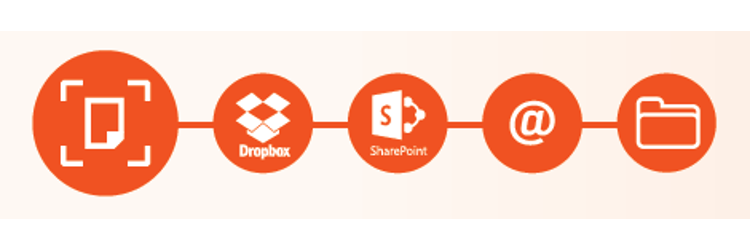 Prepending pages in practice
Prepending pages in practice
Ruth, one of the security officers, authenticates at any multifunctional device by swiping her ID badge. Ruth selects the branch site reviews workflow. The workflow prompts Ruth to navigate through the file system and select the folder for the desired branch location. In the folder, Ruth selects the existing site review document.
Ruth inserts the document(s) into the multifunction’s feeder and proceeds to complete the workflow by scanning the current week’s site review documents. The workflow automatically processes the new scans by creating new PDF pages at the front of the existing document. The head of security at headquarters is notified by email that a site review document has been updated.
We would love to hear how automated scan processes has helped your organization throughout your digital transformation journey. Please leave your comments below.