Logs play a crucial role in Y Soft SAFEQ Cloud by providing a detailed record of system activities and events
Logs are essential for monitoring the platform's health, tracking user actions, and troubleshooting issues. These logs enable administrators to identify and resolve issues, maintain system security, and ensure optimal performance, making them a valuable tool for system management and support.
Log files from the SAFEQ Cloud Client
These log files are utilized to collect data about a user PC/Workstation when the user attempts to print. Some main items that can be determined from these logs relate to the following features:
-
Location Aware Printing
-
Direct Printing
-
PullPrint when the 'Local Storage' option is utilized.
-
Authentication of the user account on the PC
-
Processing of print jobs
-
Driver interactions/options
-
General Operating System errors relating to the print process.
The logs are in two different paths but can easily be collected from the user SAFEQ Cloud Client, provided they run at least version 3.25. It is recommended you update the user prior to any troubleshooting to ensure that the issue is not already fixed or resolved. Then, the user can collect logs from either Windows or MAC taking the following steps:
1) Locate the SAFEQ Cloud Client icon in the system tray for Windows or the Application bar at the top for MAC:
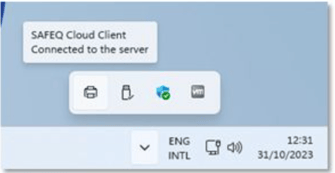
2) Right the SAFEQ Cloud Client and select 'Collect support information'
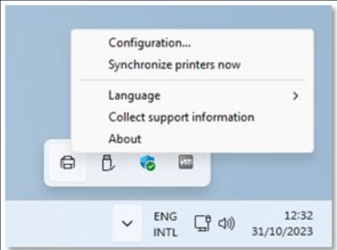
3) Select which data should be gathered, and select OK; in most cases it makes sense to just gather as much data as possible, so unless the customer wishes to hid certain data, leave all options enabled:
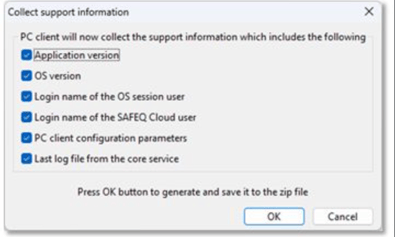
4) Save the zip file and open to view the log data.
The file paths for the log files are in:
Windows:
C:\ProgramData\hcpclientcore\logs (legacy)
C:\ProgramData\safeqclientcore\logs
MAC:
/Library/hcpclientcore/logs
Log files from SAFEQ Cloud "Pure Cloud" Gen 2 Embedded Terminals
The SAFEQ Cloud Gen 2 embedded terminals connect directly to the cloud. Cloud logs are currently only accessible to Y Soft.
Local device logs are maintained by the SAFEQ Cloud Gen 2 embedded terminals and accessible by customers and partners.
Retrieval methods vary by printer vendor. See below for the access method for each current Gen 2 embedded terminal.
Important: Replace [PrinterAddress] with the printer's IP or DNS address
|
Vendor |
Log Location |
Further Information |
|---|---|---|
|
Fujifilm BI |
Log in with local device admin username and password when prompted |
|
|
HP |
Log in to MFD's web administration interface and navigate to Troubleshooting > Application Data. Select Secure Print & Scan, click Export App Log, and Export Crash Log. |
|
|
Konica Minolta |
Log in using username ‘Admin’ (case sensitive) and local device admin password |
|
|
Ricoh |
Log in with local device admin username and password when prompted |
|
|
Sharp |
https://[PrinterAddress]:10443/apps/O2L000021/SafeqCloudAuth/Log.ejs |
Log in with username 'admin' and the specified 'Terminal admin password' (if set, otherwise use the default password 'Sharp123'). |
|
Xerox |
Y Soft have developed an external log collection tool for Xerox |
See the SAFEQ Cloud Xerox Remote Logger Tool manual page for more details. |
Primary server logs primarily record events and activities on the main SAFEQ Cloud server, while secondary server logs capture information related to backup, replication, and failover processes on the secondary server. The primary server logs focus on the core system operations, while secondary server logs are specific to redundancy and data synchronization functions. Secondary servers are also the main repository for logging information for Gen 1 embedded terminals.
Most of the logs are available for preview and/or download from the SAFEQ Cloud web portal.
To get to the logs:
-
Sign in into your admin portal.
-
Find the target server from where you want to get the logs.
-
Select Logs view.
-
Log files will appear on the right side of the screen.
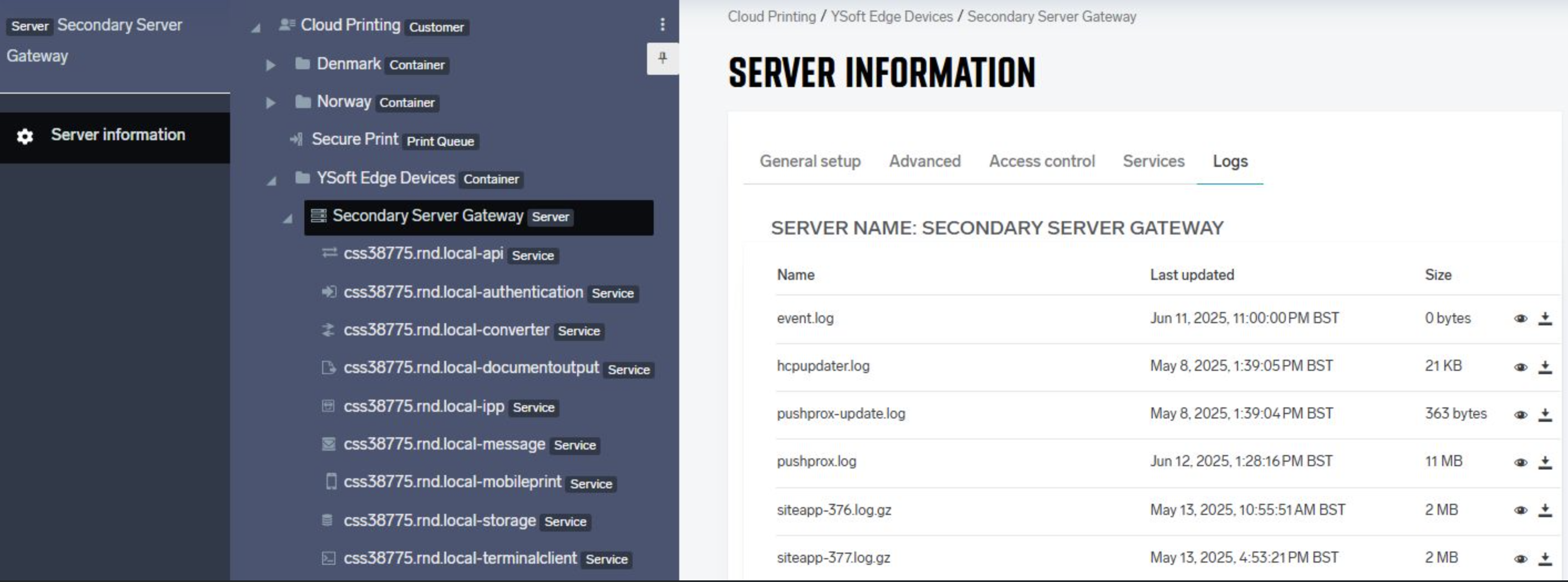
You can preview or download each of the available log files using the respective action buttons in the right column.
The amount of information in each log file depends on multiple aspects, e.g. amount of the services provisioned on the server, amount of the endpoints connected to the server, amount of the users, and the log level setting. Log files have their own rotation and removal policy:
-
A file will be rotated on a new day.
-
A file will be rotated upon reaching the size limit, the default is 32Mb.
-
A file has its own expiration policy, by default it is 30 days or 1000 of the rotated files, whatever happens first. Once expired, files are removed automatically and cannot be restored.
-
Current file(s) always have the .log extension.
-
Rotated files are archived into the .gz archive to reduce the disk usage and decrease the file transfer time. Rotated files contain the suffix with the index (siteapp-1, siteapp-2, …, siteapp-1000 etc.). The larger the index, the more recent is the file.
Available log files
|
Component |
Log File |
Description |
|
Brother embedded |
webclientBrother.log |
Contains the log data for when a Brother printer is used for Embedded deployment/install, as well as operation data when a user is interacting with a deployed embedded client |
|
Canon embedded |
webclientCanon.log |
Contains the log data for when a Canon printer is used for Embedded deployment/install, as well as operation data when a user is interacting with a deployed embedded client. |
|
Core system |
siteapp.log |
This is the main log file that contains all interactions with the system. All data is, to some degree, located here, though other log files may be needed for more accurate and thorough data. All print traffic, embedded deployments and authentication requests are listed in this log, along with any other interactions with any services that are loaded on the gateway. |
|
HP Gen 1 (OXPd) embedded |
webclientHP.log |
Contains the log data for when a HP printer is used for Embedded deployment/install, as well as operation data when a user is interacting with a deployed embedded client. |
|
Key events |
wrapper-service.log |
The wrapper service log is typically utilized for complimentary data to other logs. Certain embedded device data may display here, relating to the installation and daily use of an embedded client. This may be helpful when more advanced troubleshooting is required. While not the first place to look, this log should be included with any escalations regardless of the area of concern. |
|
Konica Minolta Gen 1 embedded (OpenAPI) |
webclientKM.log, webclientKMOpenAPI.log |
Contains the log data for when a Konica Minolta printer is used for Embedded deployment/install, as well as operation data when a user is interacting with a deployed embedded client. |
|
Kyocera embedded |
siteapp.log, wrapper-server.log |
The Kyocera deployment data is contained in the wrapper service log file as well as the siteapp log. Note that minimal configuration is done in the HCP Admin portal, as the installation is performed via the NetViewer tool from Kyocera, so the only traffic that is set in a 'configure' command to send the server URL to the printer. As such, minimal data is available in here, and will only help with some data concerning user interactions at the printer. |
|
Lexmark embedded |
siteapp.log, wrapper-server.log |
There is no log file for the Lexmark devices and is contained instead in the wrapper-server.log and the siteapp.log. Suggestion is to pinpoint a timestamp in the wrapper-server.log file, as it is smaller to navigate, and use this to find the more detailed log data in the siteapp.log file. |
|
Remote Updates |
hcpupdater.log |
Contains all the information of when an update was executed via the 'Servers' menu in the Web Portal; also contains rollback information. If a user attempted to update the gateway version via the cloud, this is the first place to look for data if the update failed. |
|
Ricoh Gen 1 embedded |
siteapp.log, wrapper-server.log |
There is no log file for the Ricoh devices and is contained instead in the wrapper-server.log and the siteapp.log. Suggestion is to pinpoint a timestamp in the wrapper-server.log file, as it is smaller to navigate, and use this to find the more detailed log data in the siteapp.log file. |
|
Sharp Gen 1 embedded |
webclientSharp.log |
Contains the log data for when a Sharp printer is used for Embedded deployment/install, as well as operation data when a user is interacting with a deployed embedded client |
|
Xerox Gen 1 embedded |
webclientXerox.log or webclientng.log |
Contains the log data for when a Xerox printer is used for Embedded deployment/install, as well as operation data when a user is interacting with a deployed embedded client. Note, this ONLY include logs for the Xerox embedded client that works via the secondary server and does NOT include logs for Xerox Cloud terminals. |
Based on the information above, despite being a cloud solution SAFEQ Cloud does not always allow pulling all the required logs for the investigation.
There will be cases when the support team asks you to get the logs manually from the server, end-user’s computer, or MFD.
Provided information can help you when collecting the logs. Note this doesn’t cover 100% of the cases and if something else is required for the thorough investigation, you will be informed via the ticket at the service desk.