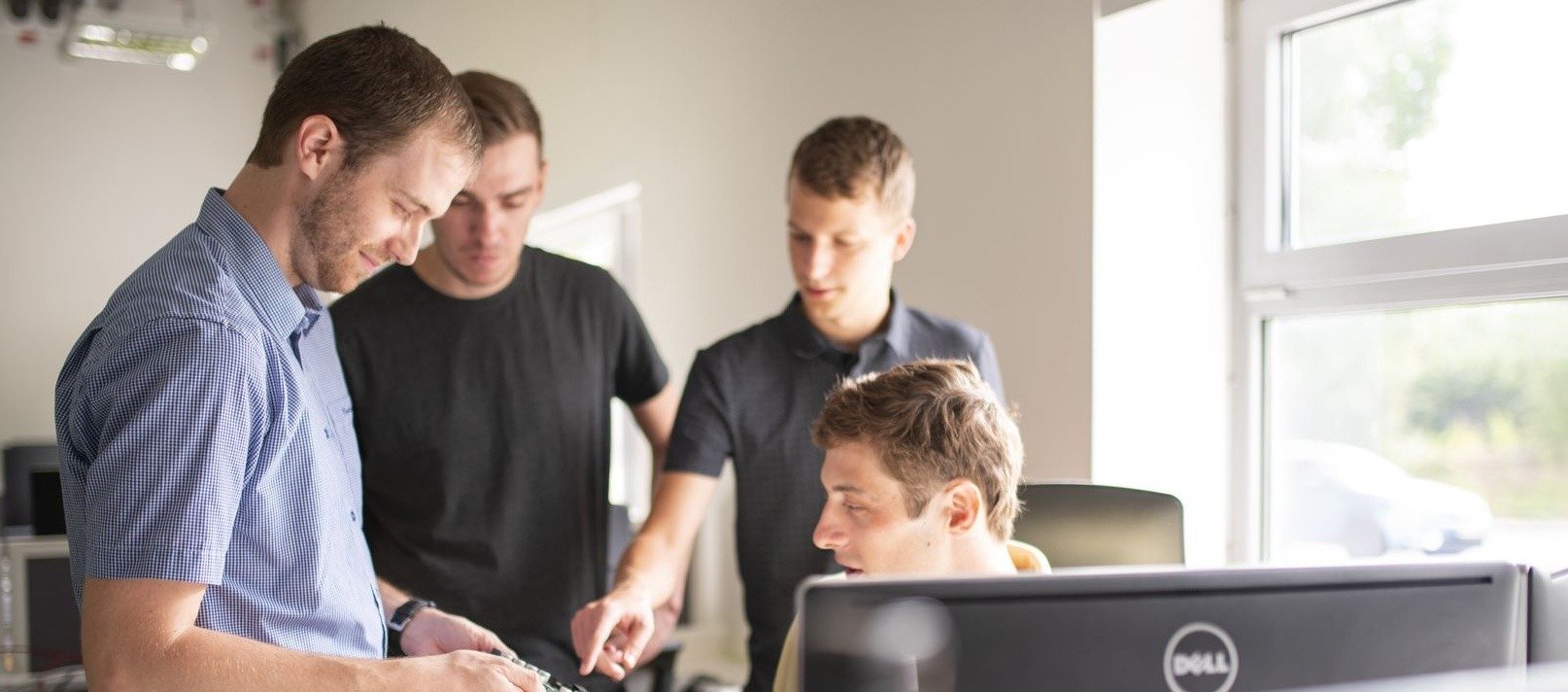Who Should Your Business Structure Serve: Management or The Market?
Based on the traditional company management concept, organizational business structures are created to serve managers. But what happens if you adopt a team-based organization structure that is...
Read more